1
In the home page in ControlPanel under the Manage Services section, click the Website icon. Next, make sure the proper Windows hosting domain is being managed in the Currently Managing drop-down list.
2
In the Website page scroll down to the Added Functionality section and clickMicrosoft SQL Server
3
In the Microsoft SQL Server page, clickPurchase.
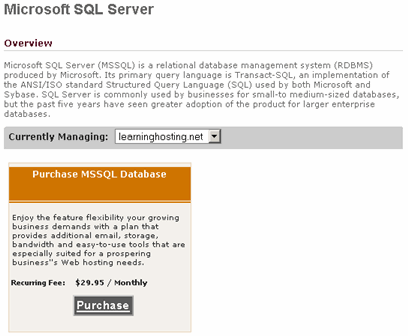
4
In the Purchase and Name Microsoft SQL Server Database page, enter the Database name, the User Name, and the Password.
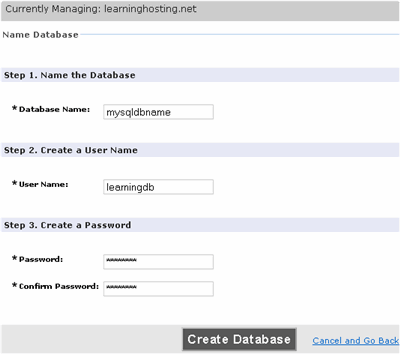
Note that database names must be between 2 and 14 characters long, and can only contain letters, numbers, and an underscore ("_"). Passwords must be at least 6 characters long and contain at least one digit or punctuation symbol.
Click Create Database.
5
You now see the charge authorization page. Please note that there may or may not be a monthly charge depending on your Windows hosting plan. In our example, there are two itemized charges: one for the SQL user ($0.00) and one for the database itself ($19.97). Why $19.97 instead of the quoted rate of $29.95/month? This database was ordered on the 12th of the month and thus automatically received a pro-rated charge.
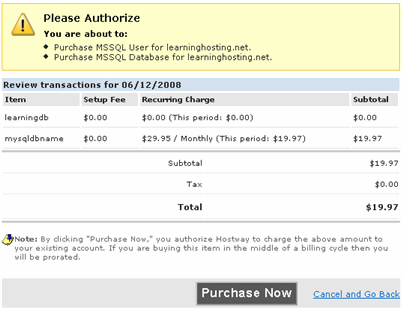
Click Purchase Now.
6
You should now see the confirmation page.
7
If you would like to use a DSN for your MS SQL database, then please refer to the instructions here.