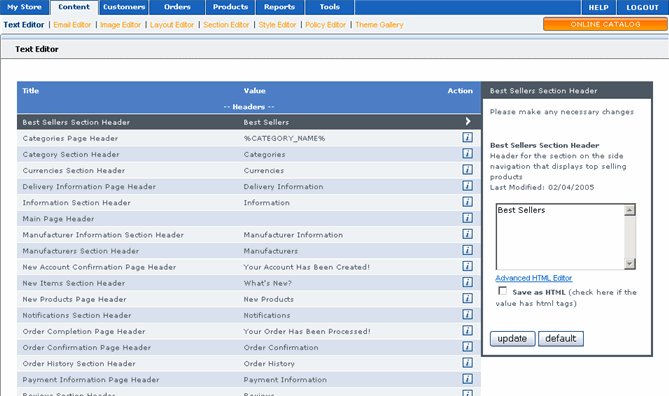
By default, your store includes a large number of text elements for the different sections of your store. Each element includes some basic text. However, you can modify this text to meet your specific needs.
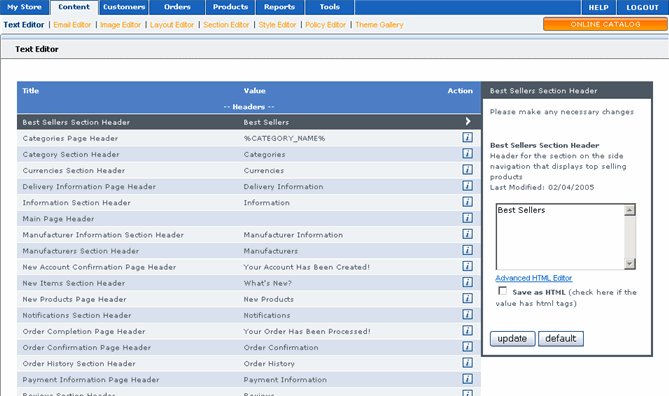
 To edit text elements:
To edit text elements:
|
1 |
On the menu, click Content then Text Editor. The Text Editor page displays all of the available text elements and their current values. |
|
|
2 |
Click the first text element you want to modify. Detailed information about this item displays in the right pane. |
|
|
3 |
In the right pane, modify the text for this element as necessary. |
|
|
|
|
You can input HTML to have greater control of the content appearance. If you choose to input HTML, be sure to select the Save as HTML option. |
|
4 |
Click Update to save your changes. |
|
|
5 |
Repeat steps 2 through 4 for each text element you want to modify. |
|
Alternatively, you can also use the Advanced HTML Editor:
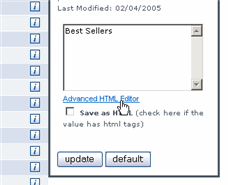
Doing so will present the following:
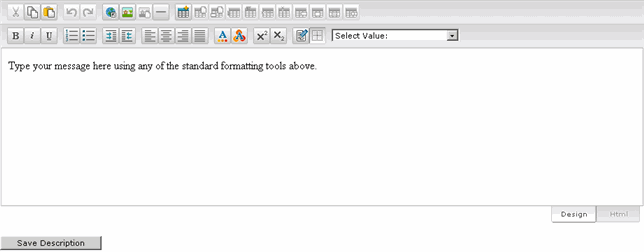
You can either use the Design/WYSIWYG (what you see is what you get) or HTML option by clicking the appropriate tab on the lower-right.
