 To insert a hyperlink
To insert a hyperlinkUsing the HTML editor hyperlink button you can insert five different types of hyperlinks into your e-mail message. When you insert a hyperlink you must choose the link type, target (window) and URL for the hyperlink you want to insert.
 To insert a hyperlink
To insert a hyperlink
While composing the e-mail message in the HTML editor, select the text you want to apply the hyperlink to, or place the cursor where you want the hyperlink and click the Hyperlink button on the toolbar.

The Hyperlink window appears.
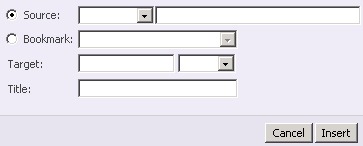
(The Source option is the most commonly used option but the Bookmark option can be used in some cases to insert a link directly from your list of Favorites/Bookmarks from your Internet browser.)
From the Source drop-down menu, select the type of hyperlink you want to insert.
http:// – The standard used for Web sites and Web pages.
https:// – The secure form of HTTP.
mailto: – Used to send e-mail. This command, when used as a link, can create an e-mail message that is addressed with a specific e-mail address.
ftp:// – Used to connect to a file server, not a Web server. FTP is a two-way exchange between computers and can be used to transfer files and other data.
news: – Used by USENET newsgroups
javascript: for creating a javascript link.
In the field next to the Source drop-down menu, enter the address for the link.
From the Target list, select the target for the hyperlink.
Self – Link will open in the current window.
Blank – Link will open in a new window.
When you are done creating the hyperlink, click Insert. The hyperlink is inserted into your e-mail message. If you change the text of the hyperlink, the link itself is changed so take care when changing the link text.