 To add an attachment
To add an attachmentWhen you compose e-mail, you can add attachments (up to 10 MB* in size) to the e-mail. SiteMail must encode all attachments for security purposes and this will add approximately 33% to the attachment file size.
If you are having problems viewing an attachment you received, try saving the attachment on your computer. If you still cannot view the attachment it may mean that you do not have the appropriate program used to view the file type.
|
SiteMail makes every attempt to protect you from viruses sent via e-mail, however, attachments may still contain viruses. Use caution when opening and saving attachments, particularly if the e-mail is not from someone you know. |
 To add an attachment
To add an attachment
While composing your e-mail, click Attach in the toolbar near the top of the window.

The Add Attachments window appears.
Click Browse to locate the file you want to attach. Once you find and select the file you want to attach, click Open. The path to the file appears in the field in the Add Attachments window.
Click Upload to attach the file to your e-mail.
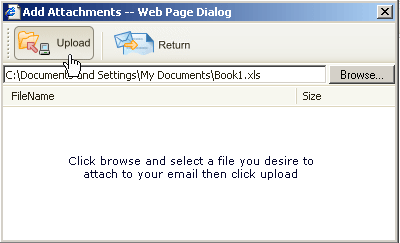
Repeat the above steps as needed to attach more files to the e-mail.
When you are done attaching files, click Return to return to your e-mail.
The attachment field now appears above the subject field in the e-mail header with the filenames of the attached files in field. To edit or delete an attachment, click Attachments or within the field to the right and change or remove the attachment as needed.
If you want to delete an attachment you have received, you must delete the e-mail in which it was sent.
 To delete an attachment
To delete an attachment
Click in the Attachments field that appears above the Subject field. The Add Attachments window appears.
Click on the attachment you want to delete. The attachment is removed from the e-mail. When you are done deleting attachments, click Return to return to the e-mail window.
* The attachment limit increases to 20MB when using an email client (such as Outlook).