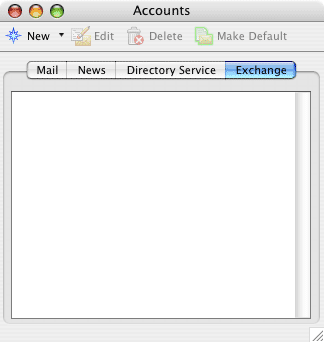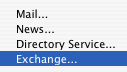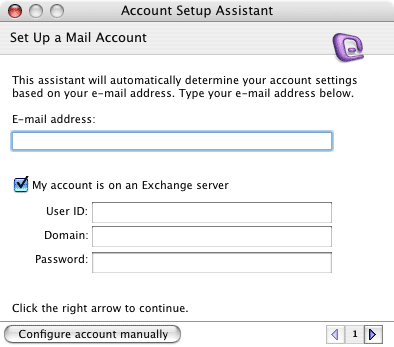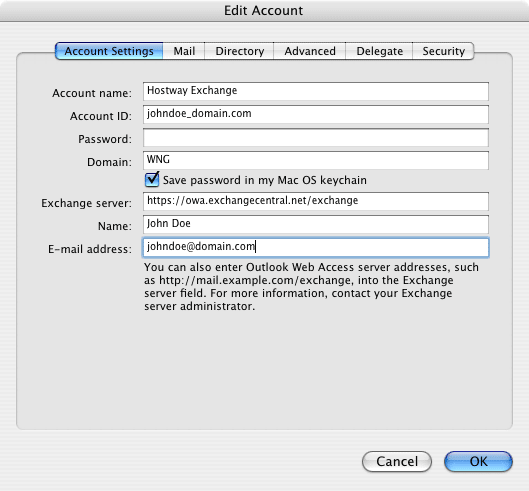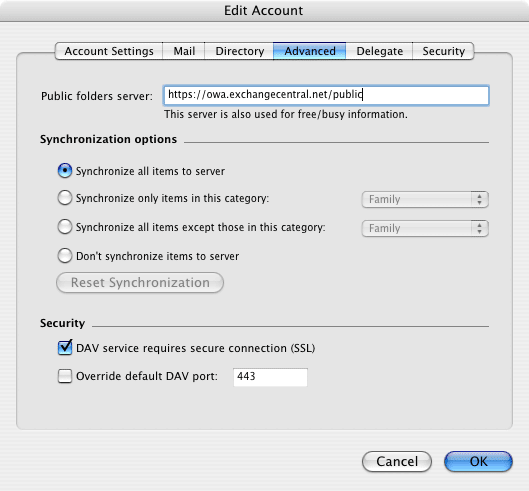![]()
Entourage Cannot See Address Book
Problem: Customers using Hosted Exchange and Entourage on a Mac have been able to properly configure their client; however, their address books (contacts) do not work correctly.
Situation: This unfortunately is a limitation within the Entourage software and Hosted Exchange. Microsoft is aware of this issue and anticipate in future releases of Entourage or Hosted Exchange that this will be fixed/addressed.
Workaround: Mac users can use Outlook Web Access to get global address book information.