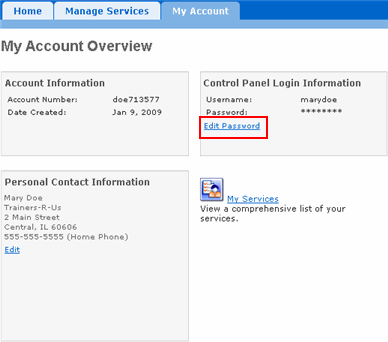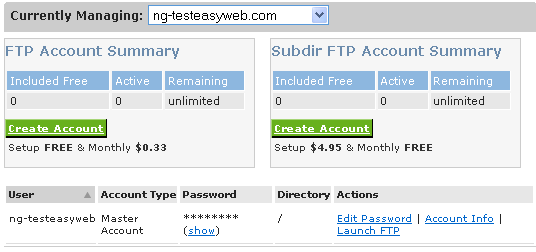Step 4: Set Up Account Passwords
In order to activate your account, you must change the password for your User ID. You will be assigned a Master Account for other account features but you can change the Master Account password.
User ID
This is the ID you will use to log in to ControlPanel, your Web-based control panel. The User ID gives you access to the tools you need to activate and manage your account.
Master Account
The Master Account allows access to various features in your account, such as FTP and SSH through a single user name and password. It is typically named after your domain name (without the extension) and cannot be changed or deleted. Note that only one Master Account per domain is permitted.
To set the password for your ControlPanel account:
-
On the ControlPanel main page, click the My Account tab. 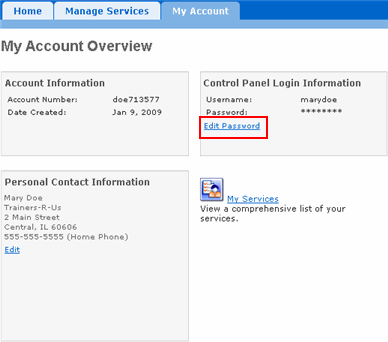
-
The My Account Overview page appears. Click Edit Password.
-
First, enter your old password. Then enter the new password you want to use to log in to ControlPanel and then repeat the password to confirm it.
-
Click Update Now. An Action Successful message appears to confirm that you have changed your password.
To set the password for your FTP account:
-
On the Home page of ControlPanel, click FTP.
-
Click Edit Password next to the appropriate FTP account (if you have more than one).
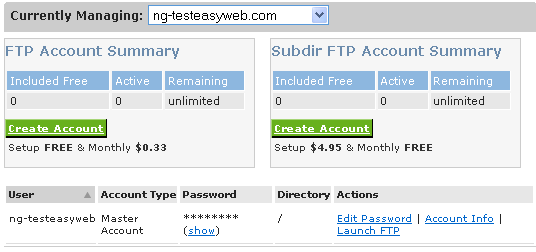
-
The Edit Password page appears. Enter the password you want to use for your Account. Remember this is the account you will use to connect to the server and transfer files via FTP.
-
Retype the password to confirm. You will use this password with your Account name. Ex. mary1
-
Click Submit. An Action Successful message appears to confirm that you have changed your password.
Your account is now active.
For more information about FTP, please refer to the FTP Overview page.