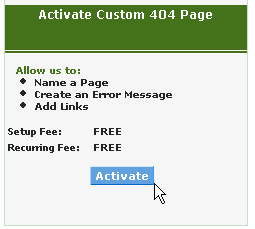404 Errors
On any given Web server, numerical codes are used to represent various server (or Web site) errors. The 404 error represents a Web site's failure to find a page sought by a visitor. Generally, there are two causes for a 404 error: 1) the page does not exist at all, or 2) the page name was misspelled by the visitor on his/her browser (or by you in your Web development tool).
The 404 error page is thus the Web page that displays on a browser whenever the error is triggered.
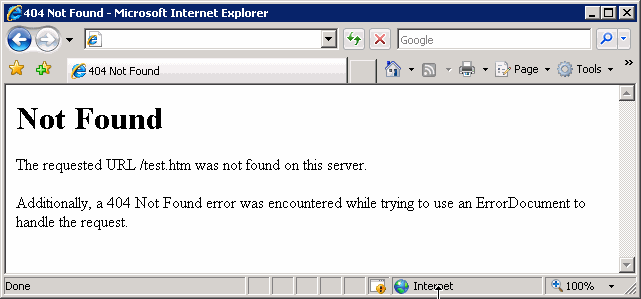
You do not necessarily need to customize this page, as the default 404 page already exists and informs visitors that a "file could not be found". However, the use of this tool is an opportunity for you to not only tailor the message to your specific audience, but also add design and navigation elements that previously did not exist.
To enable 404 Error customization:
|
1 |
Click Website under Manage Services in the home page of ControlPanel |
|
2 |
When the Website screen appears, click 404 Error customization in the Creation and Enhancement section. You can also click 404 Error customization in the left navigation panel in ControlPanel
|
|
3 |
The 404 Error customization page appears. Click Activate.
|
|
4 |
In the Create 404 Error Page, enter a page title. Ex. Mary's Error Page.
|
|
5 |
You can also edit your Custom 404 page by clicking and typing in one of the three individual sections of our 404 editor.
|
|
6 |
Click Continue with Purchase. |
|
7 |
A confirmation message appears letting you know that you have successfully activated your 404 Error page. |
For more information on the 404 Error page, please see the Custom 404 Errors guide.
![]()